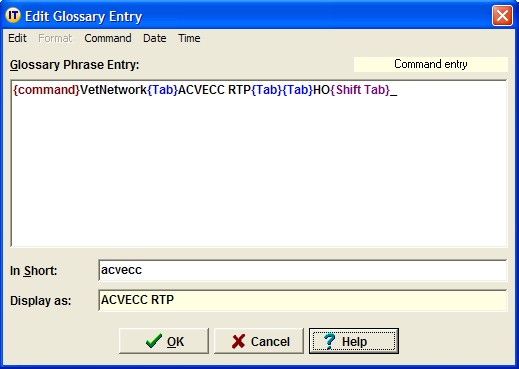I use Instant Text 7 command entries for entering data into database tables. I hope this example will give you some ideas about how you can use Instant Text to automate some of your tasks.
I wrote a database program called Timesheet, which I use both to track billable time for my contract programming work, and a few other things. I've created a glossary called Timesheet, and, thanks to Instant Text's automatic linking, when I open my Timesheet program, Instant Text links to it and opens my Timesheet glossary.
In the Timesheet glossary, for each programming project I created a command entry that will enter some data, and position the cursor. Take a look at screen shot 1. I created a new record, entered the date, starting time and ending time, and tabbed to the Project field. I entered "acc," part of the short for my command entry. At that point I hit semi-colon to expand my command entry.
Screen shot 1:
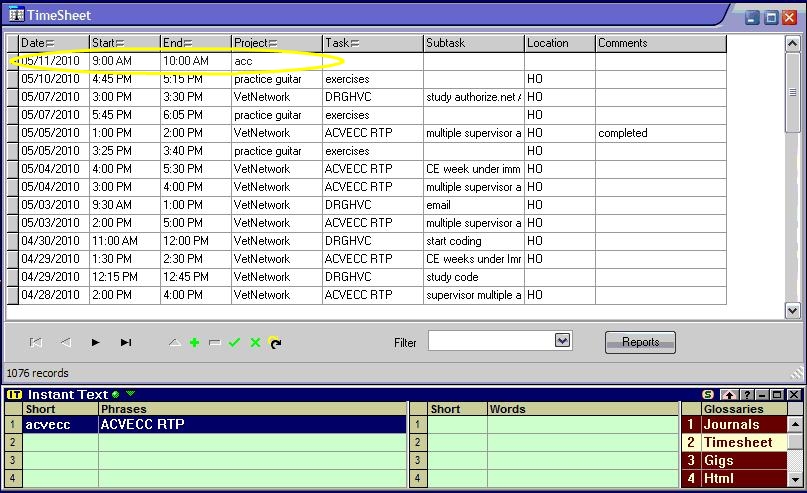
Screen shot 2 shows what Instant Text has entered. In the Project field, Instant Text entered "Vetnetwork," which is the name of the project (the company I am billing to). Then Instant Text sent a tab, to move the cursor to the Task field, then entered "ACVECC RTP," then sent two tabs to move the cursor to the Location field, entered "HO" (for Home Office), and sent Shift Tab to move the cursor back to the subtask field. That completes the command entry, and now I can enter a subtask or just save the record.
Screen shot 2:
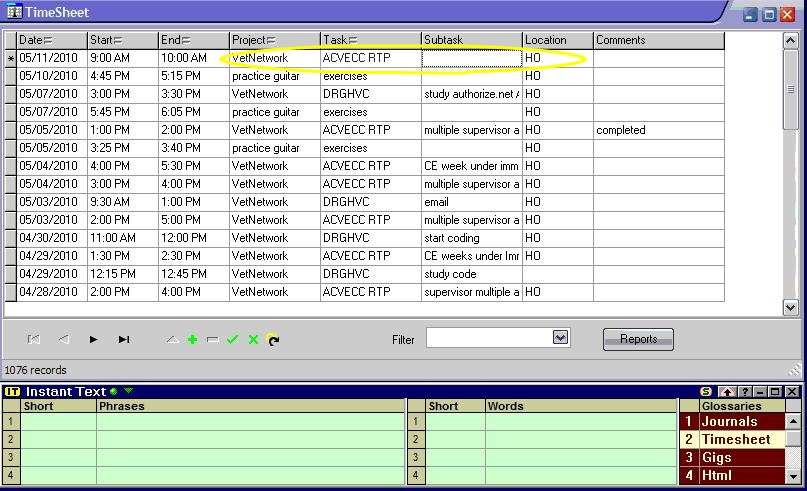
Screen shot 3 shows the Instant Text command entry. A great new feature in version 7 allows me to create this command entry by "recording" it in the application.
Screen shot 3: